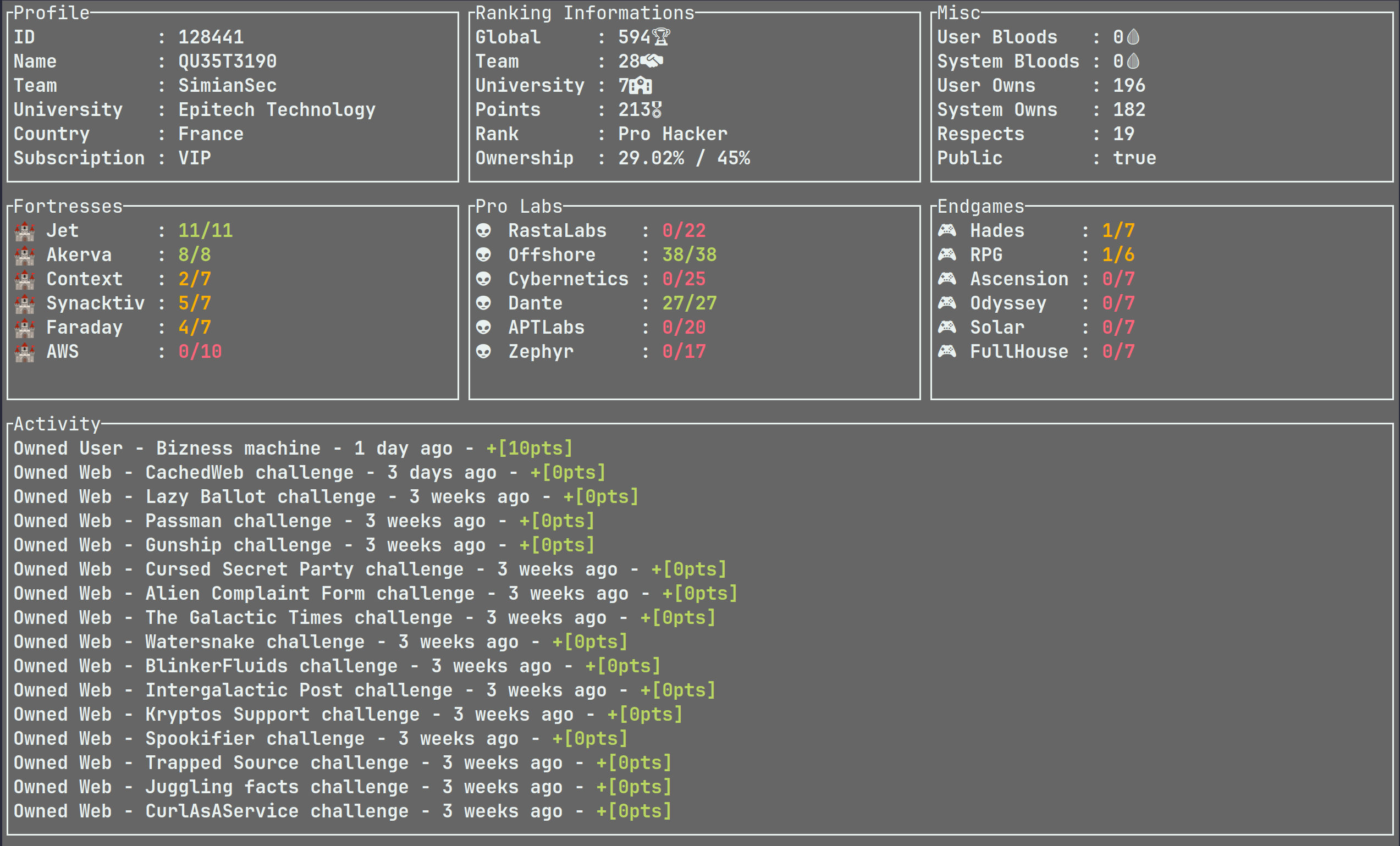Configuration
API token
In order to use htb-cli, you need to generate a HackTheBox application token. This token can be generated via your account configuration page: https://app.hackthebox.com/profile/settings, then by clicking on Create App Token.
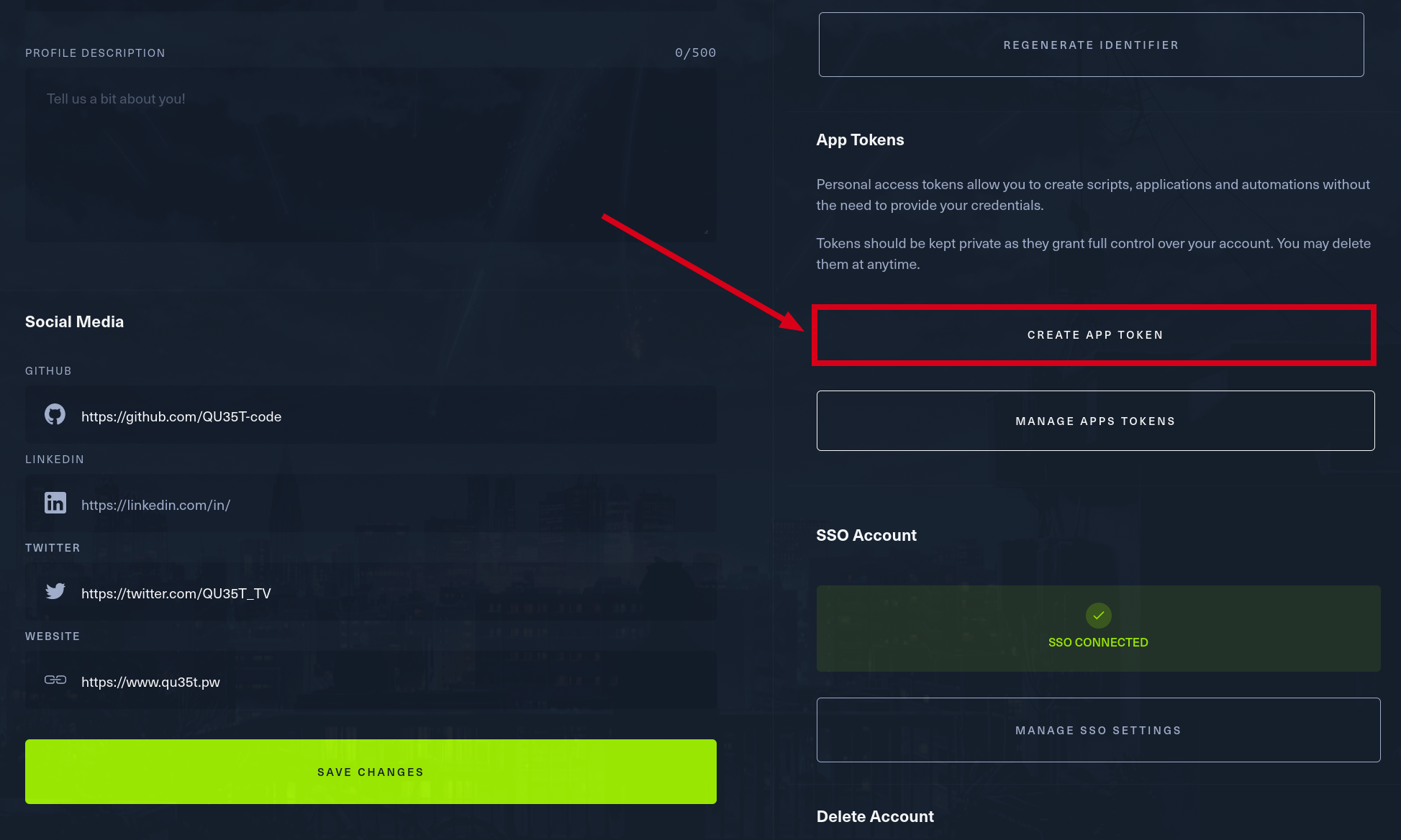
You need to enter a name for the API token and an expiry date. In the following example, the name is htbcli and the expiry date is set to the maximum, i.e. 1 year.
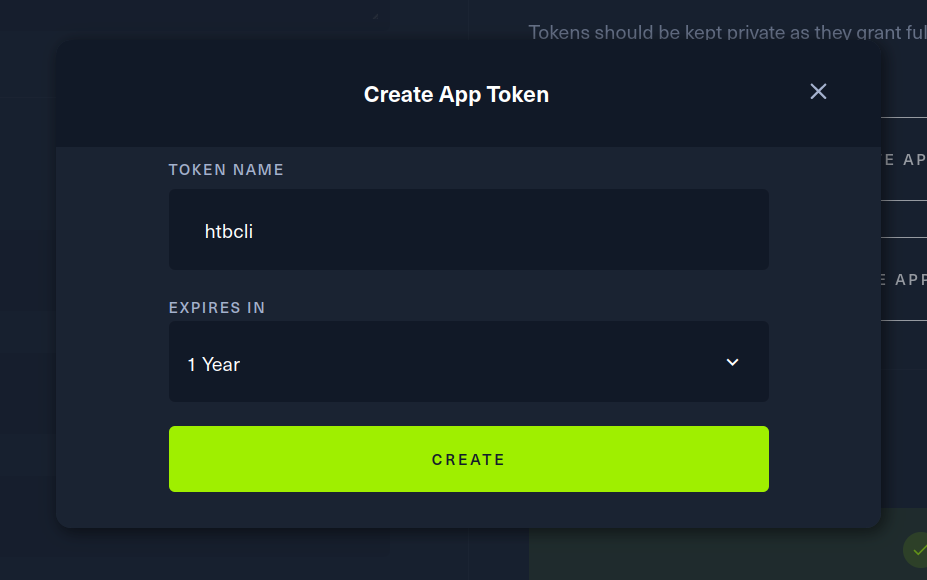
The value of the token will be displayed only when it is created. Don't forget to copy it, otherwise you'll have to regenerate it.
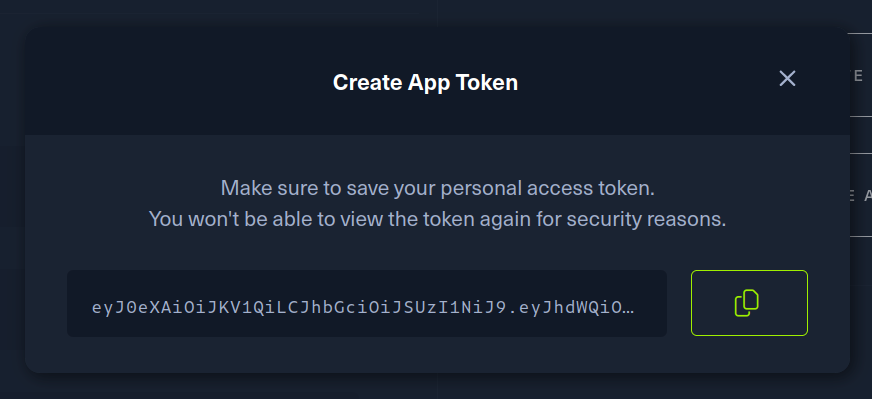
This API token must be set in the HTB_TOKEN environment variable. You can add it directly to your bashrc / zshrc to make it permanent.
echo "export HTB_TOKEN=eyJ..."|tee -a ~/.zshrc
The shell must be refreshed for the changes to take effect. You can use the source command to reload the contents of the bashrc / zshrc file. Otherwise, when a new terminal is opened, the shell will be updated.
source ~/.zshrc
Configuration file
A default configuration file is created the first time the tool is running at the following path : $HOME/.local/htb-cli/default.conf. This is a Key / Value configuration file.
Discord webhooks
The Discord key links htb-cli with discord webhooks.
First of all, to create a webhook discord, click on the settings button from a text channel.
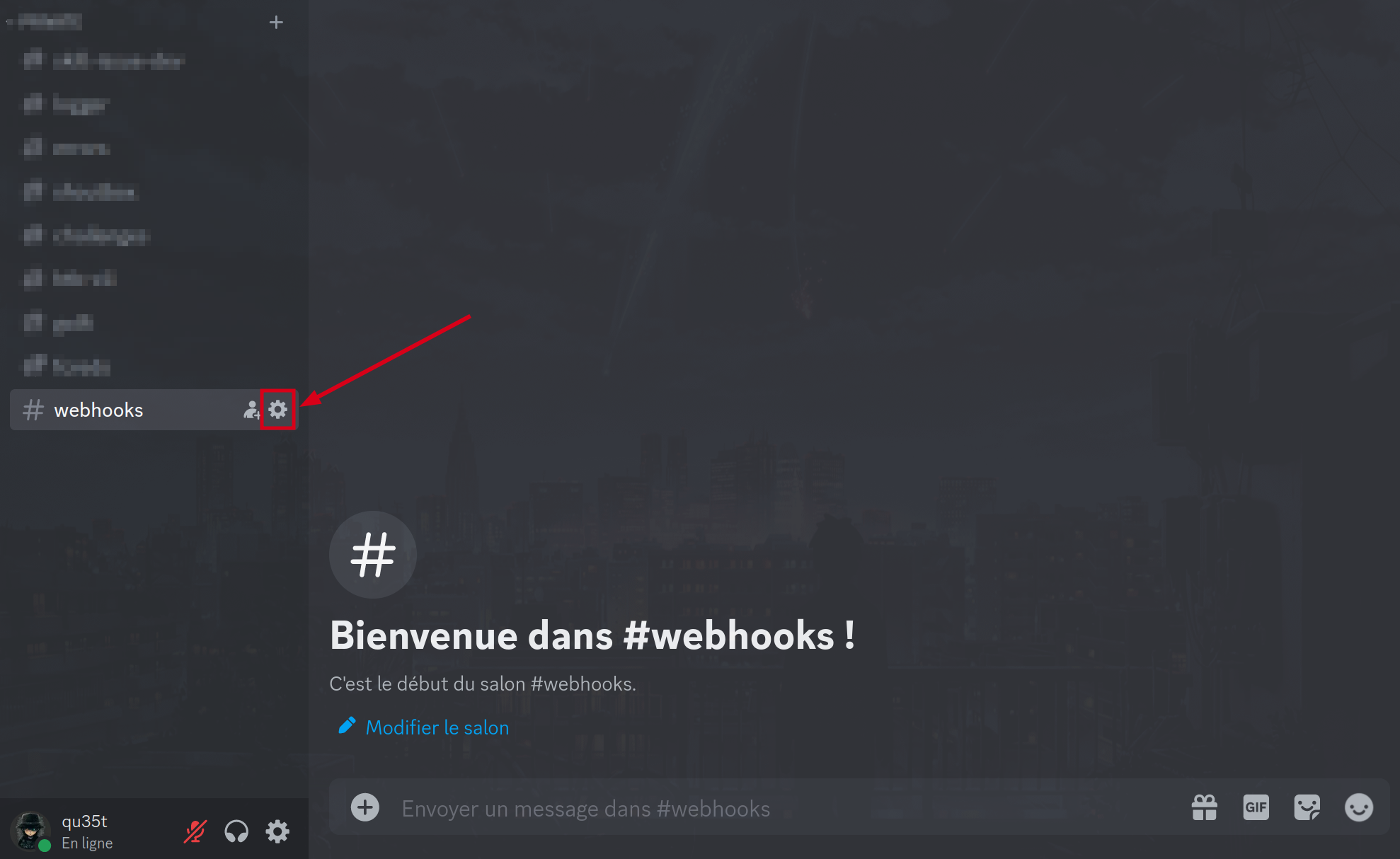
Next, click on the Integrations tab, then Create a webhook.
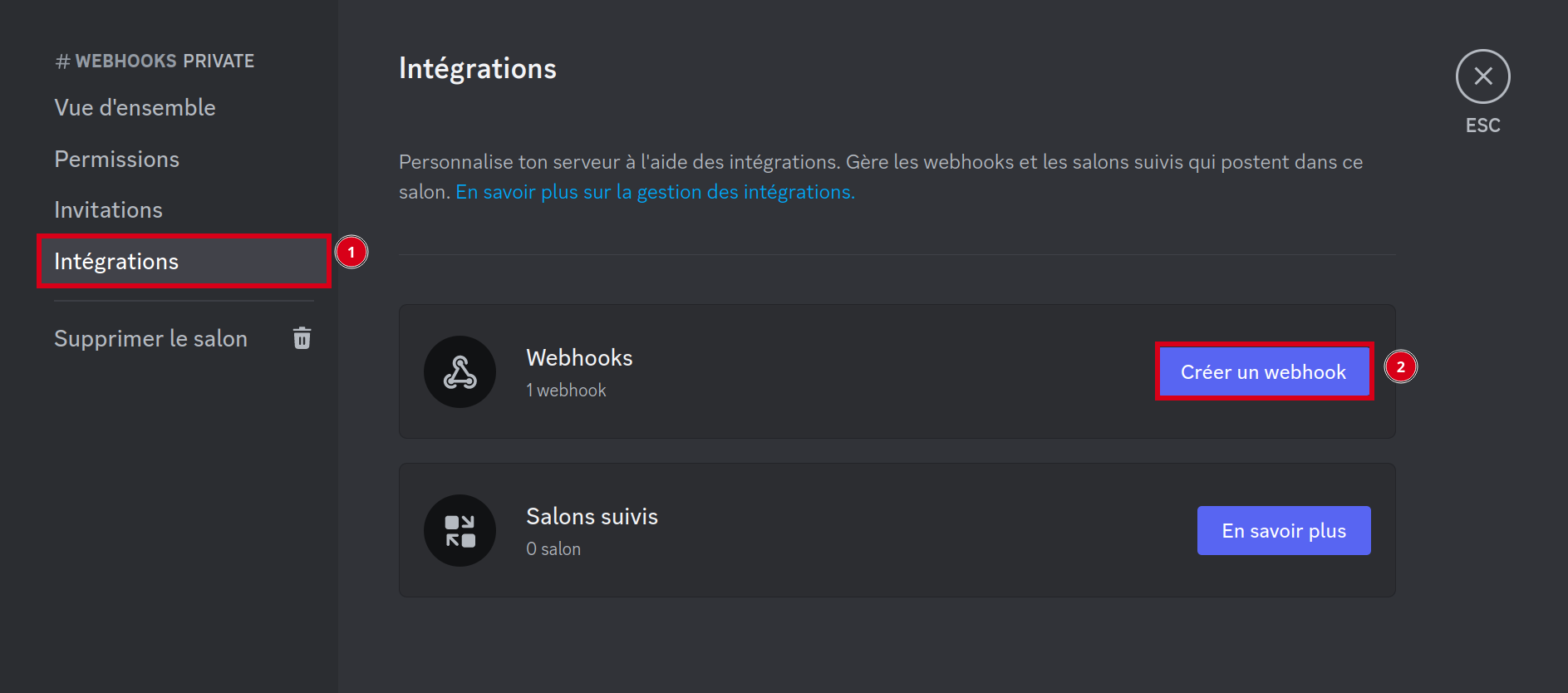
Copy the URL of the webhook and you can also change the bot's name.
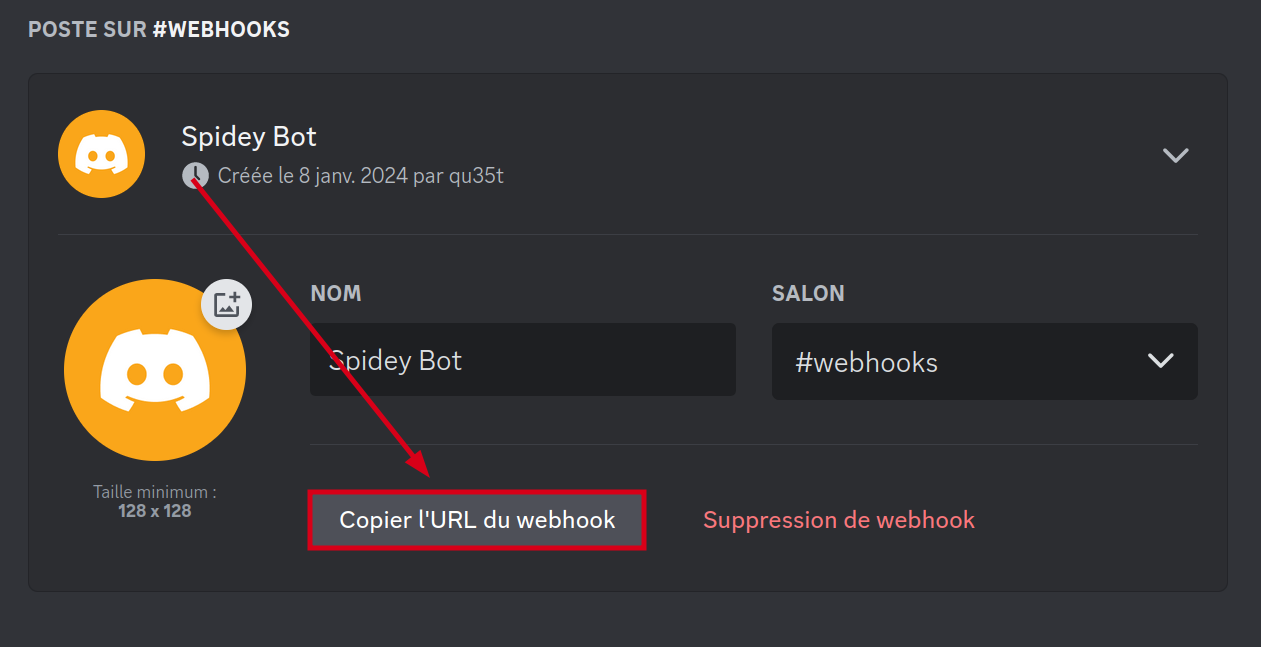
The link to the webhook must be added to the htb-cli configuration file (~/.local/htb-cli/default.conf) as shown in the example below.
Discord = https://discord.com/api/webhooks/*************/****************************
Now, for each htb-cli command, a message will be sent via the discord webhook.
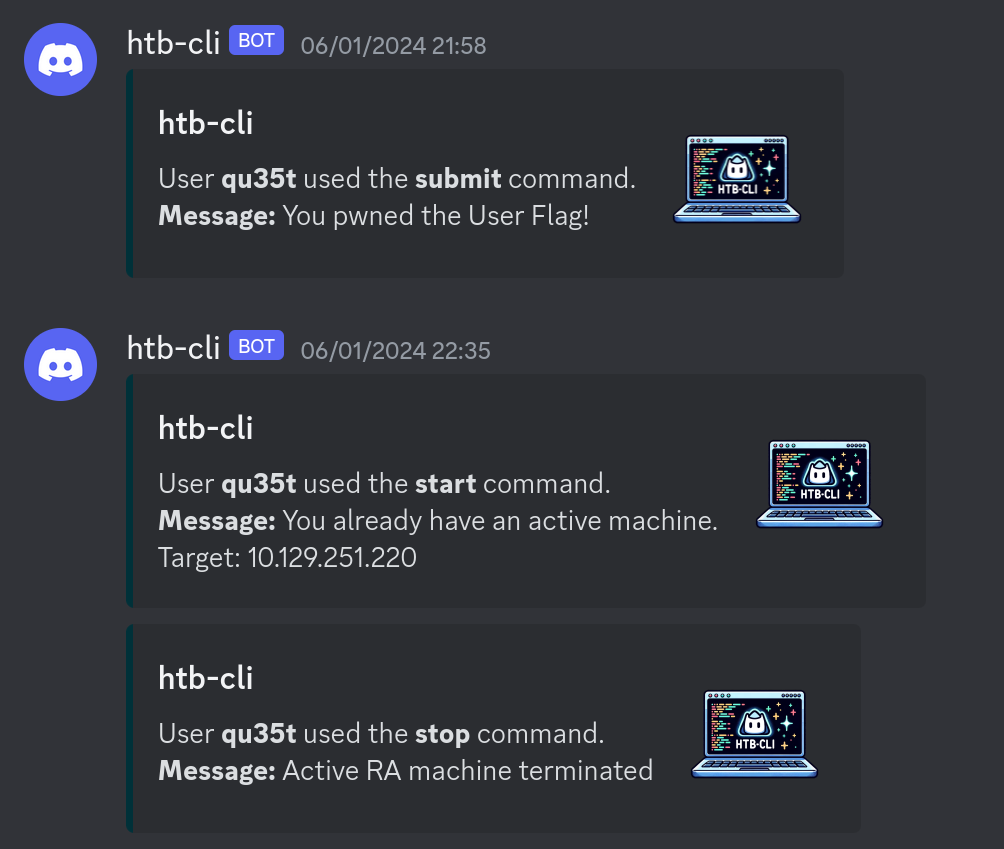
Sanity check
The following command can be used to check that the installation has been carried out correctly.
htb-cli info --batch